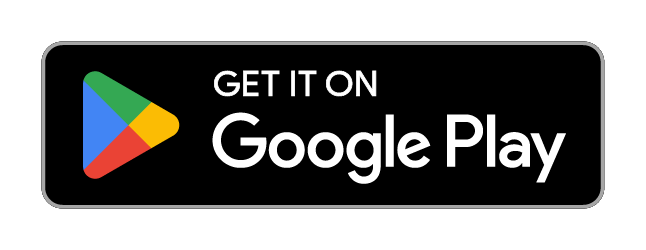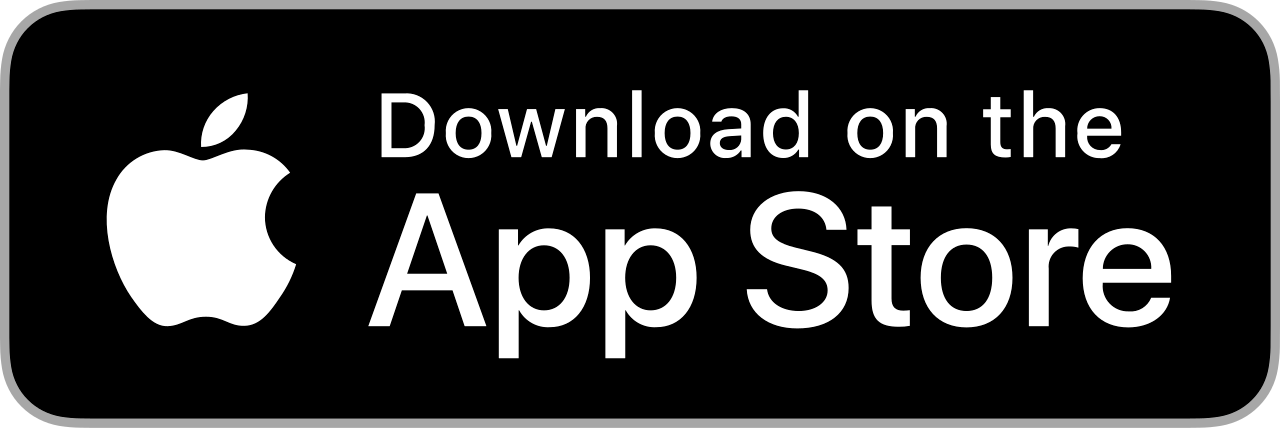PB-AC-12-W - 14,000 BTU 3-in-1 Portable Air Conditioner - Connecting to the Smart AppUpdated 6 months ago
This Quick Start Guide will help you set up your 14,000 BTU 3-in-1 Portable Air Conditioner, a powerful, smart cooling solution designed for larger spaces.
Combining three functions in one unit, this portable air conditioner offers cooling, dehumidifying, and fan modes. Plus, with the Pro Breeze smart app, you can control it from anywhere.
This guide includes:
1. Assembly & Installation
2. Control Panel Functions
3. Display Panel Overview
4. Remote Control Functions
5. Choosing a Mode
6. Using the Smart App
1. Assembly & Installation
- Place the unit on a flat, dry surface, at least 50cm away from walls or obstructions.
- Leave upright for 2 hours before use.
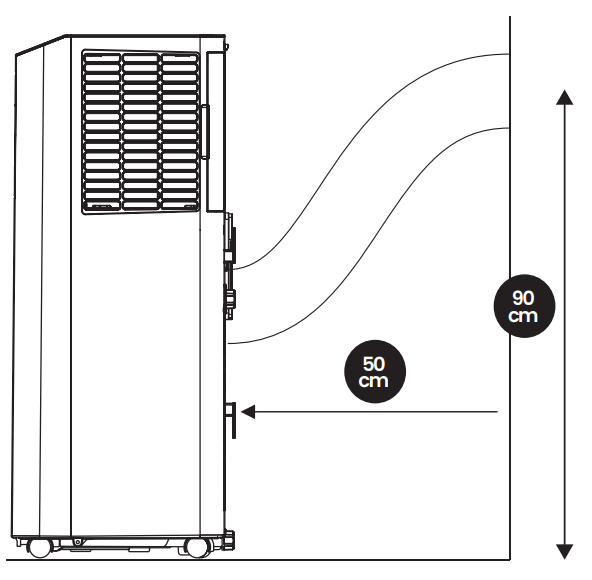
- Assemble the Exhaust Hose:
• Connect the square connector to the short connector.
• Twist the hose connector counterclockwise onto the exhaust hose. - Attach the hose to the rear of the unit until it clicks.
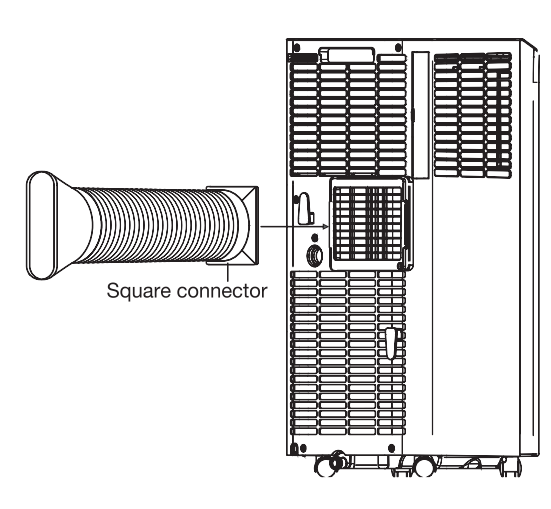
- Position the other end near a door or window to vent warm air outside.
- Do not use in damp environments such as bathrooms.
2. Control Panel Functions
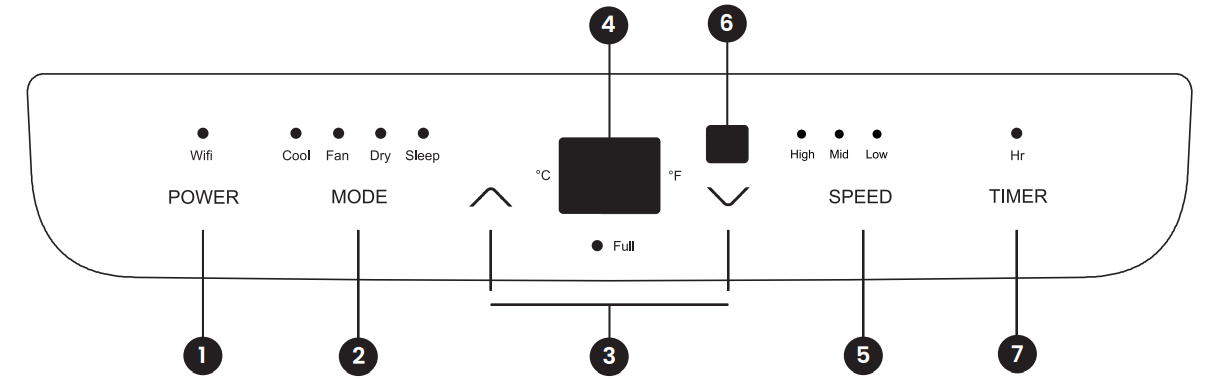
• Power Button:
Press to turn the unit on/off.
• Mode Button:
Cycle through Cooling, Dry, or Fan modes.
• Fan Speed Button:
Press to switch between High, Medium, or Low (Dry Mode uses Low only).
• Temperature/Timer Buttons (▲/▼):
Adjust temperature (Cooling Mode only) or set timer duration.
Hold both to switch between °C and °F.
• Timer Button:
Press to schedule auto on/off (1–24 hours).
• Sleep Mode:
Activate via remote or press Timer + ▲/▼ together to enter Sleep Mode.
3. Display Panel Overview
- Temperature or timer display
- Mode indicators (Cooling / Dry / Fan)
- Fan speed level
- Timer/Sleep mode indicators
- Wi-Fi status light
4. Remote Control Functions
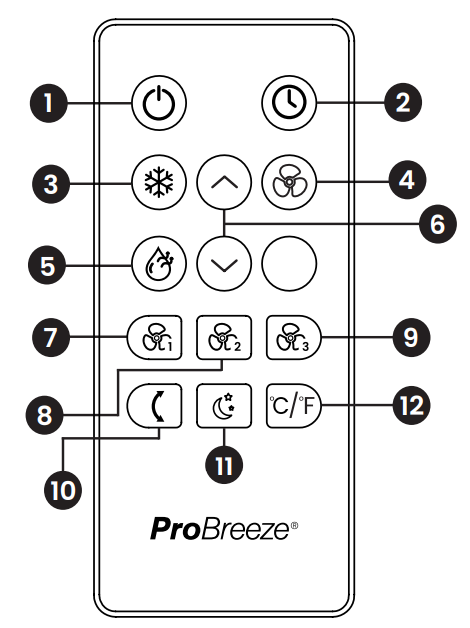
1.  Power button
Power button
2.  Timer button
Timer button
3.  Cooling mode button
Cooling mode button
4.  Fan-only mode button
Fan-only mode button
5.  Dry (dehumidifying) mode button
Dry (dehumidifying) mode button
6. 
 Up/Down buttons
Up/Down buttons
7.  High fan speed button
High fan speed button
8.  Medium fan speed button
Medium fan speed button
9.  Low fan speed button
Low fan speed button
10. Swing button
Swing button
11. Sleep mode button
Sleep mode button
12. Temperature unit button
Temperature unit button
5. Choosing a Mode
You can choose a mode by either pressing the corresponding mode button on the remote or by pressing the change mode button on the control panel. The below modes are available:
• Cooling Mode: 
Set temperature between 16–30°C. Hose must be connected.
 • Dry (Dehumidify) Mode:
• Dry (Dehumidify) Mode:
Reduces humidity. Hose must be connected.
 • Fan Mode:
• Fan Mode:
Circulates air without cooling. Hose not required.
 • Sleep Mode:
• Sleep Mode:
Increases temperature gradually for quieter night operation.
6. Using the Smart App
- Download the app via QR code.
- Sign in or create an account.
- Hold the Fan Speed
 button for 5 seconds to enter pairing mode (Wi-Fi icon will blink).
button for 5 seconds to enter pairing mode (Wi-Fi icon will blink). - In the app: Tap “+” > Add Device > Select model > Enter Wi-Fi password (2.4GHz only).